The Market[]
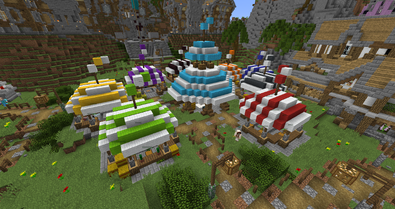
The market is a tool used for players to buy and sell items. Here is a safe place where you can sell almost all items in Minecraft and Loka exclusive items. Selling or buying any items will only work using Loka's custom currency, which are shards.
The market can be found on the spawn island, Aladra, inside the multi colored tents. Every colored tent has a different category of item in which you can buy and sell. The categories are broken down even further into chests that are labeled.
How to Buy[]
Buying items on the market is very simple. When you click on one of the many chests inside the market, a "double chest" window will appear on your screen. This window is a labeled "sales chest" and will show you items that are for sale in that particular category. There may be several pages of items that are for sale in a sales chest, so there is a "next page" symbol (which looks like an enchanted book) at the bottom right of the window. When you hover your mouse over any of the items for sale, you can see information about what is being sold including the item name, the price of the item and a prompt that says, "Click to buy"
When you click on an item that you wish to buy, you will get one of two prompts in chat. The first with say, "You do not have the Shards required to buy this." and the second prompt is, "are you sure you want to buy [item] for [amount of shards] Click to [Confirm Purchase] or [Cancel Purchase]." The first prompt will appear when you do not have the required amount of shards in your inventory and the second prompt will appear when you have the required shards in your inventory. When you click the [Confirm Purchase] prompt in chat, you will get a new prompt that says, "purchase successfully completed!"
How to Sell[]

Selling items on the market is just as simple as buying items. When you want to sell an item, you need to first find the corresponding chest in which the item you want to sell can be sold from. As an example, if you want to sell wool, you will need to sell your wool inside the wool market chest.
Creating a sale starts with opening a chest in the market, then clicking on the paper icon named "sell an item" at the bottom of the sales chest. When you click on the paper, a window will pop up labeled "sell wool items". Once the window pops up, you need to drag all the exact same items (not including lore items) into the window. Once you have dragged all your items into the window, click the enchanted booked named, "Set items to sell". At this point, the window will disappear and a 2 different chat prompts will appear depending on what amount of items you have placed in the previous window. The three prompts include:
- Selling a single stack of item(s) - "You are selling [number of item] [item]. How many Power Shards are you selling for?"
- Selling multiple stacks of the item in same/different increments - "You are selling [number of stacks] stacks of [item]. Please type your price based on a [number of stack] [item]. The rest of the sales will be based on that."
At this point, you would type a number in chat, which would indicate the number of power shards you wish to sell your item(s). Pressing enter will bring up a prompt in chat that says, "You are selling [number of item] [item] for [number of shards] shards. Click to [confirm sale] or [cancel sale]" Clicking [confirm sale] will then complete your sale on the market. If at any point you leave the sale for longer than 40 seconds, your items will be returned to you and the sale will be cancelled.
Advanced Marketing[]
Advanced Marketing is used when you want to buy items quickly and avoiding those annoying [confirm] / [cancel] buttons while purchasing items. Using advanced marketing is a tool to purchase multiple items quicker than purchasing items individually. To turn on advanced marketing, all you have to do is shift click an item you want to purchase and then a chat prompt will ask you, "Would you like to turn on advanced marketing? [Click to turn on]" Once the advanced marketing is turned on, you can continuously click on items in a sales window and instantly purchase them without any random prompts in chat to slow you down.
Another feature used in the advanced marketing section is using a ! when selling items. When you add an ! to the amount of shards you wish to sell your item at, it will instantly bring you to the prompt that says "Sale confirmed" rather than giving you the "You are selling [number of item] [item] for [number of shards] shards. Click to [confirm sale] or [cancel sale]" prompt.
Escrow Chest[]

The escrow chest is the chest located in the light blue large center tent of the market where all your shards are collected whenever you sell an item.
Claiming your escrow[]
When you right click on the escrow chest, there are two options that may occur. First is when you have inside your escrow chest. A prompt in chat will say, "You have nothing in your escrow. Go sell some stuff!"
The other option is when you do have shards in your escrow chest. When you have shards inside, a window will appear called, "Escrow" Within this window, you will find ever sale that has occurred along with the following information about the sale:
- Who the buyer was
- The original sale (how much of what item)
- How long ago it purchased
Once you have looked over all your sales, you can claim your earnings by clicking on the chest icon labeled, "Claim escrow items" All of you sales will then appear inside your inventory. If you have too many sales or have too many items in your inventory to claim all your sales, some of your shards may stay inside your escrow chest and you will have to repeat the cycle when you have freed some space in your inventory.
All items inside of your escrow chest expire after 30 days, make sure to claim your items!
Expiring Sales[]
When a sale lasts on the market for two weeks without being sold, there is an expiry on sales. When your sale expires, it will automatically go to your escrow chest where you can claim the item(s). You are welcome to place the item(s) for sale again even if the item did not sell and expired. If left in your escrow for 30 days, items will be despawned.
